|
|
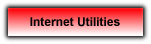
Star Downloader (1414 KB)
-
By splitting files into parts and downloading all the parts simultaneously, Star Downloader is able to increase downloading speed tremendously. Its powerful and easy-to-use management features help you to organize your files. Star Downloader is capable of creating unlimited number of categories, each category has a specified hard drive directory, files placed in categories will be stored in the specified directory. Other features include auto hang up, proxy support and scheduled downloads. Star Downloader works with Internet Explorer, Netscape, Mozilla, Opera, and K-Meleon.
Smart FTP (72 KB Installer File)
-
SmartFTP is an FTP client with an Explorer-like, multiple-window interface. You can drag-and-drop files between both SmartFTP and Explorer windows. Up- and downloads can be scheduled by means of a transfer queue and broken downloads can be resumed. SmartFTP supports SSL, firewalls and proxy servers.
Real VNC (563 KB)
-
Assuming you plan to have your CPU as the Server...
VNC stands for Virtual Network Computing. It is remote control software which allows you to view and interact with one computer (the "server") using a simple program (the "viewer") on another computer anywhere on the Internet. The two computers don't even have to be the same type; for example, you can use VNC to view an office Linux machine on your Windows PC at home. RealVNC comes with a Windows server, that can run as a service on Windows NT4/2000/XP, and both a Java and Windows viewer. With the Java viewer, the remote desktop can be viewed with any Java-capable browser.
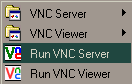 After installation, go to the start menu and click on programs > RealVNC > Run VNC Server
After installation, go to the start menu and click on programs > RealVNC > Run VNC Server
You will then have to setup your own password for your computer, this will make your CPU the "server".
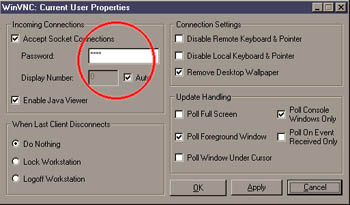
Once you press Apply and OK, the VNC icon should appear in the lower right bar. Move your mouse over and you should be able to see your IP address. Give this address to your desired veiwers (those you trust) along with your password so that they can view your server.
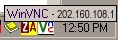

|
|